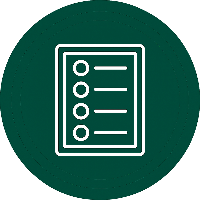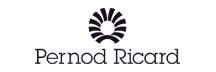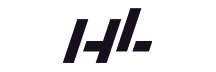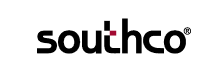Effective Power BI governance empowers enterprises to unlock powerful insights while protecting data, meeting compliance standards, and managing risk. By implementing clear policies, robust security practices, and structured role management, organizations can balance self-service flexibility with centralized oversight. With careful attention to frameworks like GDPR and HIPAA, and proactive use of audit trails, data classification, and compliance tools, Power BI can become a secure, compliant, and trusted analytics platform that drives strategic decision-making at scale.
Introduction
Power BI has become a pivotal tool for enterprise analytics, enabling teams to create and share insights rapidly. However, with great power comes great responsibility—particularly in how data is managed and protected. Power BI governance refers to the set of processes, policies, and standards that organizations put in place to manage and control Power BI usage. Good governance ensures that the use of Power BI aligns with business objectives, complies with regulations, and protects sensitive data. In an enterprise setting, this means finding a strategic balance: empowering self-service BI for business users while maintaining central oversight of data quality, security, and compliance. This article takes a practical look at how organizations can simplify governance policies, enforce robust security measures, and ensure compliance with frameworks like GDPR and HIPAA in their Power BI environment. Whether you’re a BI manager, data officer, IT administrator, or enterprise architect, effective Power BI governance helps deliver data-driven insights responsibly and reliably.
Governance Policies: Clear Guidelines Over Rigid Rules
Establishing clear governance policies is the foundation of any Power BI governance strategy. Instead of overly rigid rules, focus on straightforward, well-communicated guidelines that users can follow without stifling their productivity. One size does not fit all – avoid copying generic policies wholesale, and tailor your framework to reflect your organization’s specific needs, industry regulations, and risk tolerance. In practice, a Power BI governance policy should cover all the key areas of usage and be easy for stakeholders to understand. Common policy areas include:
- Data Access and Sharing: Define who can access which data. Set rules for sharing dashboards and reports both internally and externally, ensuring that sensitive data isn’t exposed to unauthorized viewers. For example, you might require manager approval before a report containing confidential data can be published to an external user.
- Security Requirements: Establish baseline security controls for Power BI content. This can include requiring encryption for certain data, mandating secure connections (via gateways or VPNs) for data refresh, and enforcing the use of organizational credentials for access. Clear security policies help users know how to handle data properly.
- Compliance Standards: Incorporate any regulatory or industry requirements (GDPR, HIPAA, etc.) into the policies. For instance, if GDPR applies, the policy might specify that EU personal data must only be used in datasets hosted in EU datacenters. Compliance policies ensure that usage of Power BI is always within legal and ethical bounds (more on this in the Compliance section).
- Roles and Responsibilities: Define who in the organization is responsible for various Power BI governance tasks. Identify the Power BI admin team that oversees tenant settings and compliance, data stewards who manage data quality, and content owners for workspaces. Clarity in ownership prevents gaps or overlaps in governance duties.
- Content Lifecycle and Quality: Set standards for how Power BI content is developed, validated, and retired. This might include requiring certain approval or certification for datasets that become “single sources of truth” or establishing guidelines for report version control and archival. Such policies maintain order as your Power BI environment grows.
It’s wise to review and update governance policies periodically, adapting to evolving business needs or new compliance requirements. Also, consider forming a Power BI governance board or committee that can oversee adherence to these policies and suggest updates as needed. Remember, good governance should enable work rather than block it – the goal is to protect data while allowing teams to work efficiently and confidently. As one guide puts it, “Good governance enables work rather than blocking it”, meaning your policies should guard data assets without creating so much friction that users try to bypass the rules. By keeping policies clear, relevant, and user-friendly, you set the stage for successful enterprise-wide Power BI adoption.
Strengthen Your Power BI Governance and Compliance
We help enterprises implement secure, compliant Power BI environments that balance self-service flexibility with strong data control and regulatory assurance.
Our Power BI experts guide organizations in building robust governance frameworks and advanced security strategies tailored to global compliance needs.

Our Power BI experts guide organizations in building robust governance frameworks and advanced security strategies tailored to global compliance needs.

Security Best Practices: Enforcing Robust Protection
A core aspect of Power BI governance is enforcing strong security across the platform. Power BI contains potentially sensitive business data, so you must ensure only the right people can access that data and that it’s protected at all times. The following best practices help harden your Power BI environment:
- Least-Privilege Access: Grant users the minimum level of access they need – nothing more, nothing less. This principle of least privilege forms the backbone of Power BI security. Use Power BI’s workspace roles (Admin, Member, Contributor, Viewer) to control permissions. For example, only assign Workspace Admin rights to those who absolutely must manage that workspace; make others Members or Viewers as appropriate. This minimizes the risk of accidental or malicious changes. Consider managing access via security groups rather than individual user assignments, which scales better and reduces administrative overhead.
- Strong Identity Controls: Leverage your enterprise identity platform (Azure Active Directory, for instance) to secure Power BI login and authentication. Enforce multi-factor authentication (MFA) for all users and apply conditional access policies (e.g. only allow trusted devices or certain locations) to reduce risk. Azure AD integration with Power BI means you can require company-wide security measures like MFA and single sign-on, adding an extra layer of defense beyond just a username and password. These controls ensure that only authorized individuals can get into your Power BI service, dramatically lowering the odds of a breach due to compromised credentials.
- Row-Level Security (RLS) and Data Restrictions: Implement row-level security in your datasets to make sure users only see data relevant to them. For example, you can restrict sales data by region so that a manager in Europe cannot view sales records for Asia – the report will dynamically filter based on the user’s identity or role. Power BI supports RLS natively, and you can define RLS roles and rules in your datasets. Similarly, consider object-level security (available in premium capacities) to hide entire tables or columns from certain users. These fine-grained controls enforce a need-to-know model, aligning with many compliance principles.
- Secure Sharing Practices: Control how content is shared inside and outside the organization. Rather than letting users share dashboards ad-hoc via share links to anyone, encourage the use of Power BI apps or managed workspaces for distributing content. Apps (which bundle a set of reports/dashboards with defined audience access) provide a governed, read-only experience for consumers and make it easier to audit who has access. If external sharing is needed (e.g. sharing a report with an outside partner), use Azure AD B2B collaboration features which require external users to authenticate and abide by your terms. It’s a good practice to create dedicated workspaces for external collaborations so you can tightly control what data is exposed to outside parties. Always monitor external shares and disable them when they are no longer required.
- Data Encryption: Protect data in transit and at rest. Fortunately, Power BI’s cloud service has encryption built-in at enterprise-grade levels. All data traveling between users’ browsers and the Power BI service is encrypted via HTTPS/TLS, and data at rest in the Power BI service is encrypted using strong AES-256 encryption by default. For most organizations, these defaults suffice, but if you require more control, Power BI (with Premium capacity) allows Bring Your Own Key (customer-managed keys) for data at rest, so you can manage encryption keys in Azure Key Vault. Additionally, consider encrypting data sources (e.g., use database encryption on your SQL servers) and secure the network paths (using on-premises data gateways for secure data transfer from internal sources). The bottom line is that any data feeding into or out of Power BI should be encrypted and handled via secure channels.
- Balanced Security and Usability: When enforcing security, strive for a balance that protects data without paralyzing users. Overly restrictive measures can backfire by pushing users toward unsafe workarounds. For example, if you completely forbid exporting data from Power BI, users might resort to screenshots or copy-pasting data, which could be even less secure. Instead, set sensible controls (like allowing export from some reports but with sensitivity labels applied, or blocking export only for highly sensitive reports). The idea is to enable business users to do their jobs securely, not make security so burdensome that it’s tempting to bypass. Design your security policies to protect data while supporting daily operations. Regularly solicit feedback from users to ensure controls remain practical. With the right balance, you can maintain strong security without sacrificing the self-service flexibility that makes Power BI valuable.
By following these best practices, enterprises can significantly reduce the risk of data leaks or unauthorized access in Power BI. A layered security approach – from identity verification to granular data permissions – builds a strong defense in depth. And remember, security is an ongoing process: continue to review permissions, adjust settings as new features or threats emerge, and educate users on their role in keeping data safe.
Role Management: Defining Responsibilities and Access
Effective Power BI governance isn’t just about technology – it’s also about people. Role management means clearly defining the roles and responsibilities of everyone involved in the Power BI ecosystem, and managing access rights accordingly. In an enterprise context, multiple teams and job functions intersect in Power BI, so it’s critical to assign who does what and ensure proper controls on their access.
At a high level, you should establish distinct organizational roles for Power BI usage and governance. For example:
- Power BI Administrator(s): This role (often part of the IT or data governance team) oversees the entire Power BI tenant. Their responsibilities include configuring tenant settings, enforcing security policies, monitoring compliance, and handling administrative tasks like capacity management. The Power BI admin is essentially the gatekeeper ensuring that usage of the platform adheres to the organization’s rules and standards.
- Report/Dashboard Developers: These are the BI specialists, analysts, or developers who create datasets, reports, and dashboards for business use. Their role is to build and maintain Power BI content in line with governance guidelines. For instance, developers should use approved data sources and follow data modeling best practices so that the reports are accurate and performant. They may also be responsible for publishing content to the appropriate workspaces and managing revisions.
- Data Stewards/Curators: In many organizations, data stewards (or data curators) are assigned to ensure data quality and consistency. In the Power BI context, a data steward might be responsible for curating certified datasets, managing data refresh schedules, and classifying data (applying sensitivity labels) appropriately. They act as a bridge between raw data sources and report creators, ensuring that the data being used is accurate, up-to-date, and conforms to compliance requirements.
- Business Users (Consumers): These are the end users – managers, executives, and staff – who view and interact with Power BI reports and dashboards for decision-making. While they are “consumers” of Power BI content rather than creators, they still have governance responsibilities: for example, users must handle any data they export or analyze in accordance with policies (not emailing that confidential report to unauthorized persons, for instance). Business users should only be given access to the data they need for their role, and should be trained on basic best practices (like not saving sensitive data extracts to unapproved locations).
Defining these roles is just the first step; the next is to use Power BI’s security model to enforce appropriate access for each role. Power BI’s workspace model provides built-in roles that you can assign to users or (preferably) user groups: Admin, Member, Contributor, Viewer. Leverage these to implement the principle of least privilege within each workspace. For example, you might make a department’s lead analyst a Contributor in that department’s workspace (so they can publish and edit reports), while regular business users in that department are Viewers who can only view content. Only a small number of trusted individuals (perhaps IT personnel or senior analysts) would be Admin on the workspace, controlling settings and access. Assign these roles based on users’ job duties and review them regularly to remove any excess access. It’s good practice to audit workspace roles periodically—if someone has changed jobs or a project is completed, update their access accordingly to avoid “permission bloat.”
To simplify role management, integrate it with your existing identity and access management processes. Using Azure AD or an identity provider, create security groups for different roles (e.g., a group for Finance Power BI Developers, another for Finance Report Viewers, etc.) and assign those groups to the corresponding workspace roles. This way, when someone joins or leaves a team, you can just add or remove them from the AD group and their Power BI permissions update automatically. As noted earlier, managing permissions via groups scales better and reduces administrative overhead compared to one-off user assignments.
Clear role management not only enhances security but also improves accountability. When everyone knows their role and level of access, it reduces confusion (for instance, who is responsible for correcting a data issue in a report?) and prevents the scenario where “everyone is an admin” but no one is truly accountable. In summary, take the time to map out roles and enforce them in Power BI: designate your admins, developers, stewards, and consumers, and use Power BI’s permission system to give each the proper level of access. This structured approach ensures that Power BI content is created and used in a controlled, secure manner aligned with your governance objectives.
Auditing and Monitoring: Keeping an Eye on Usage
Governance doesn’t end once policies and roles are in place – continuous auditing and monitoring of Power BI usage is essential to enforce those rules and catch any issues early. Power BI provides robust auditing capabilities that enterprises should actively use to ensure security and compliance are maintained day-to-day.
Power BI Audit Logs: The Power BI service logs a wealth of information about user activities. Administrators can access these audit logs (through the Power BI Admin portal or the Microsoft 365 Compliance Center) to see details such as who viewed or edited a report, who exported data from a dataset, who shared a dashboard, changes to workspaces, and much more. These logs essentially “tell the story” of how your Power BI content is being accessed and used. For example, an audit log entry might show that User A exported data from a sales report on a certain date, or that User B shared a dashboard with an external email address. By regularly reviewing audit logs, administrators can verify that usage is within expected bounds and identify any suspicious or out-of-policy activities. In highly regulated scenarios, these logs are also critical for proving compliance – you can demonstrate to auditors exactly who accessed what data and when, as required by many data protection standards.
Monitoring for Anomalies: It’s impractical to manually sift through logs every day for every little action. Instead, organizations should adopt a risk-based monitoring approach. Determine what the key things to watch are – the events that would signal a potential problem or breach. Common key monitoring areas include data export/download events, sharing activities, gateway failures, and login attempts. For instance, unusual patterns like a user suddenly downloading many reports or large data exports at odd hours could indicate a potential data leak in progress, or multiple failed login attempts could signal a brute-force attempt on an account. Configure alerts for such scenarios: Power BI’s integration with the Microsoft 365 auditing and alerting tools (or a SIEM like Microsoft Sentinel) allows you to set up automated alerts for defined events. A pro tip is to enable alerts for critical security events so that if something like an unauthorized sharing or an unusual spike in data exports occurs, your security team is notified immediately. Quick detection leads to faster response.
Regular Audit Reviews: Make audit and monitoring an ongoing routine. Many enterprises establish a schedule – for example, weekly security scans and monthly compliance reviews of Power BI activity. In a weekly security scan, an admin might run through a report of all new workspaces created, all content shared externally, and all failed dataset refreshes (since refresh failures could indicate a gateway issue or credentials problem). A monthly compliance review might involve checking that all required sensitivity labels are in place on relevant datasets, and that there have been no access exceptions or policy violations. These periodic reviews help catch issues that automated alerts might not (for example, noticing that a team created a new workspace and is uploading customer data to it without proper approval – not a single “alertable” event, but something you’d catch when scanning through new workspaces and their contents).
Integrating with Compliance Tools: Take advantage of the tools Microsoft provides to streamline compliance monitoring. The Microsoft Purview Compliance Manager (formerly part of the Office 365 Security & Compliance Center) can be used to track your compliance status and controls across Microsoft services, including Power BI. It offers assessments and action items (for example, it might remind you to enable required configurations or to review audit logs as part of GDPR compliance). Similarly, consider exporting Power BI audit logs to a centralized SIEM or log analytics tool. Many organizations pipe Power BI activity logs into Azure Sentinel or another SIEM to correlate with other security events and run advanced analytics (like detecting if the same IP that downloaded a Power BI report also triggered an alert on another system). This kind of integration can enhance your visibility and incident response capabilities.
Auditing for Compliance: In the context of specific regulations, auditing plays a major role. GDPR and other privacy laws often require an organization to maintain records of data processing activities – your Power BI audit logs can demonstrate how personal data is accessed and used in reports. If an individual exercises their right to request information (under GDPR, for example), you might use auditing to trace where their data went in Power BI. Under frameworks like SOX (financial reporting), audit logs are a control to ensure the integrity of financial report generation and that only authorized personnel made changes to reports. Thus, maintaining and reviewing audit logs isn’t just a “nice-to-have” – it directly supports compliance obligations.
In summary, “How do we know our Power BI security measures actually work?” The answer is through vigilant monitoring and auditing. By keeping an eye on Power BI usage and being alerted to unusual behavior, you close the loop on your governance strategy. Auditing provides the feedback mechanism that tells you if policies are being followed and where tweaks might be needed. It also creates an evidence trail that your organization is using Power BI in a controlled, compliant manner. Make auditing and monitoring a habit, and you will significantly strengthen your Power BI governance posture.
Data Classification and Protection: Knowing Your Data
Not all data in Power BI is equal – some is public and some is highly sensitive. Data classification is the practice of categorizing data based on its sensitivity and criticality, and it’s a linchpin of governance and security strategy. By classifying data and labeling it, you can apply the right level of protection and compliance handling to each type of data. Power BI integrates with Microsoft’s information protection framework, allowing you to apply sensitivity labels to dashboards, reports, datasets, and dataflows. This feature helps ensure that sensitive data remains protected even as it flows through Power BI and beyond.
Establishing Classification Categories: Start by defining a clear classification schema for your organization’s data. Many enterprises use a four-tier model (though you can have more or fewer) that might look like this:
- Public (Level 1): Non-sensitive information that can be openly shared. For Power BI, this could be sample data or aggregated statistics approved for public disclosure. Protection required: generally none; no special restrictions on Public data.
- Internal (Level 2): Internal-use-only data that is not public but also not highly sensitive. This might include routine operational reports or team performance dashboards. Protection: basic controls, such as allowing sharing only within the company’s domain (no external sharing). Often labeled “Internal” or “Company Confidential” to remind users it should stay within the organization.
- Confidential (Level 3): Sensitive data that could cause harm if improperly disclosed. Examples: financial data before public release, customer contact information, or product designs. Protection: strong controls like encryption and limited access. In Power BI, you’d apply a “Confidential” sensitivity label which can enforce encryption of the data and prevent sharing with external users unless explicitly allowed. The label can also watermark content or apply footer stamps in exported PDFs to indicate the confidentiality.
- Restricted/Highly Sensitive (Level 4): Extremely sensitive data, such as personal health information (PHI), personally identifiable information (PII) protected by privacy laws, or trade secrets. This data requires the highest level of protection. Protection: strictest controls, potentially including encryption, MFA for access, and very limited distribution on a need-to-know basis. In Power BI, a “Highly Sensitive” label might block any external sharing, disable exporting of data, and require users to re-authenticate (MFA) before viewing. It essentially puts that data in a “locked down” state within the analytics environment.
By classifying your data, you can then apply corresponding sensitivity labels in Power BI. These labels (which originate from Microsoft Purview Information Protection) act as a persistent tag on the data. When you apply a label like Confidential to a Power BI report or dataset, a few things happen. First, it’s visually indicated in the Power BI interface (so users see a icon or text showing the content is confidential). More importantly, if that data is exported out of Power BI (to Excel, PDF, PowerPoint, etc.), the protection settings travel with it. For example, exporting a confidential-labeled report to Excel can automatically apply encryption to the Excel file and ensure that only authorized users (perhaps the same people who had access in Power BI) can open it. This is a critical capability because it helps prevent inadvertent leaks—if someone tries to email that exported file to an outside person, that person wouldn’t be able to open it due to the label’s protections. In effect, sensitivity labels help extend your governance policies beyond Power BI itself, into downstream documents and analyses.
Implementing Labels and Controls: In Power BI, you can apply sensitivity labels at various scopes: the dataset, the report, the dashboard, etc. A best practice is to label at the dataset level whenever possible. By labeling a dataset as Confidential/Restricted, all reports built from that dataset can inherit that label (and thus the protection). This saves effort and ensures consistency, as you’re less likely to have an unprotected report using sensitive data if the dataset itself is already tagged and guarded. Administrators can even require that all new content gets a label (there’s a setting for default label or mandatory labeling to avoid “ unlabeled” content). Also, use Power BI’s integration with Data Loss Prevention (DLP) policies. DLP can detect sensitive info (like credit card numbers or social security numbers) in datasets and either warn users or block certain actions (like publishing or sharing) if policy is violated. By combining classification labels with DLP rules, you add automated checks that reinforce your governance policies. For instance, a DLP policy might prevent any report containing data labeled “Highly Sensitive” from being exported to an Excel file without manager approval.
Training and Awareness: A classification scheme is only effective if users understand it and follow it. Include guidance in your governance policies (and training materials) about what each label means and how to choose the right label for their content. Encourage report creators to think about the sensitivity of data before they publish. Power BI can prompt them to apply a label, but they need to know, for example, that if their report contains customer addresses or health records, it should be labeled Restricted and not shared broadly. Building a culture of data awareness is key – users should treat data according to its classification at all times, not just rely on IT to catch mistakes.
In summary, data classification and labeling in Power BI ensures that protective measures are commensurate with the sensitivity of the data. It’s a strategic way to simplify enforcement: once data is labeled, the platform can automatically do things (encryption, block sharing, etc.) according to policy. As one governance study noted, features like sensitivity labels and row-level security help organizations meet standards like GDPR, HIPAA, and others by safeguarding critical information. By investing effort in classifying data and configuring labels and DLP policies, an enterprise can greatly reduce the risk of sensitive data slipping through the cracks. Every Power BI user will be guided to handle data appropriately, and the system itself will enforce many of the rules – making compliance and security a more natural part of the workflow.
Compliance Assurance: Aligning Power BI with GDPR, HIPAA, and Beyond
In a regulated enterprise environment, ensuring compliance is just as important as security. Power BI, as part of the Microsoft cloud ecosystem, comes with a strong set of compliance credentials and features, but it’s up to each organization to configure and use them correctly. A sound governance strategy will explicitly address how Power BI usage aligns with relevant laws, regulations, and industry standards – from general data privacy laws like GDPR to industry-specific mandates like HIPAA in healthcare.
Microsoft’s Compliance Commitments: One reassuring aspect is that Microsoft has invested heavily in compliance for its cloud services. Power BI is included in Microsoft’s portfolio of cloud services covered by rigorous compliance certifications and audits. In fact, Power BI has been certified for frameworks such as ISO/IEC 27001 (information security management), SOC 1 & SOC 2 (financial controls), FedRAMP (US government cloud), GDPR (EU data protection), and HIPAA (US health data protection) among others. These certifications, listed on the Microsoft Trust Center, mean that the Power BI service meets the required security and privacy controls of those standards at a platform level. For example, Microsoft will sign a HIPAA Business Associate Agreement (BAA) for Power BI, attesting that the service can be used in a HIPAA-compliant manner and that Microsoft will uphold its obligations to protect health data. Similarly, compliance with GDPR is an ongoing commitment from Microsoft – since 2018, Power BI (as part of Office 365) has implemented features to support GDPR compliance, such as data export and delete capabilities for personal data, contractual commitments to GDPR principles, and tools to respond to Data Subject Requests.
However, using a compliant platform is only half the battle; the enterprise using it must also configure and govern it in line with those regulations. Let’s break down a couple of key frameworks mentioned (GDPR and HIPAA) and how Power BI governance can address them:
- GDPR (General Data Protection Regulation): GDPR focuses on personal data protection for individuals in the EU. Key principles include data minimization, rights to access/correct/delete data, and restrictions on cross-border data flows. To align Power BI with GDPR, first ensure data residency is taken into account. Power BI operates in regional datacenters – your Office 365 tenant has a default region (e.g., EU, US, Asia) and you can provision Power BI capacities in specific regions. If you handle EU personal data, you’d want those datasets hosted in EU datacenters to satisfy GDPR’s data locality expectations. Microsoft allows geo-fencing of data to certain regions. Next, leverage retention and deletion features: define how long Power BI retains data (for instance, use Power BI Dataflows or underlying databases with proper retention policies). If an EU individual requests deletion of their data (right to be forgotten), you need a process to find if that data exists in any Power BI dataset or report and remove it. Tools like Microsoft’s Data Subject Request tools can assist in identifying personal data across the Power Platform. Power BI’s audit logs and Purview data catalog can help trace where personal data is used, so you can update or delete it on request. Also, consider masking or anonymizing personal data before it even gets to Power BI if possible. In summary, governance for GDPR means: know what personal data is in Power BI, keep it only as long as necessary, honor individuals’ rights regarding that data, and prevent it from being seen by unauthorized people. Features such as sensitivity labels, row-level security, and audit trails in Power BI directly help organizations meet GDPR obligations by controlling access and providing accountability for personal data usage. Always document your compliance measures and be prepared to demonstrate them (e.g., you can show GDPR auditors your Power BI governance policy that outlines these controls, and the audit logs proving they are in effect).
- HIPAA (Health Insurance Portability and Accountability Act): HIPAA governs the handling of Protected Health Information (PHI) in the U.S. For healthcare organizations using Power BI, the platform can absolutely be used in a HIPAA-compliant manner, but certain conditions must be met. First, your organization should have a Business Associate Agreement (BAA) with Microsoft that covers Power BI – Microsoft, as a cloud provider, is considered a “Business Associate” when handling PHI, and the BAA is a legal commitment that they will follow HIPAA’s security and privacy rules. Microsoft has included Power BI under its HIPAA BAA since it joined the Microsoft Trust Center compliance scope (around 2017). With a BAA in place, focus on safeguards within Power BI: ensure all PHI data is encrypted in transit and at rest (which, as noted, Power BI does by default with strong encryption). Utilize role-based access control so that only clinicians or staff with a need-to-know can view reports containing PHI. Implement row-level security so, for example, a doctor only sees their own patients’ data and not others. Audit trails are crucial – HIPAA’s Security Rule and Privacy Rule require tracking access to PHI. Power BI’s audit logs should be monitored to record every access to PHI-containing reports. In practice, a well-governed Power BI setup for HIPAA will log each user who opens a report with patient data, providing an audit trail of “who viewed what, when,” which is vital for compliance reviews. Additionally, consider using pseudonymization or de-identification techniques: if possible, avoid using direct patient identifiers in Power BI; use surrogate IDs or aggregate data to reduce risk. If direct identifiers are needed (say, a patient dashboard), make sure that workspace is tightly restricted and that data is labeled “Highly Sensitive.” Regular risk assessments (another HIPAA requirement) should be conducted – review your Power BI environment for any potential weaknesses or unauthorized access. And of course, train your users on handling PHI in reports (e.g., no screenshots of a Power BI report with PHI should be posted in an unsecure location, etc.). With these measures, Power BI can be a HIPAA-compliant analytics tool, as long as the organization uses it conscientiously – Microsoft provides the compliant infrastructure and tools, but it’s up to you to use them correctly.
- Other Frameworks: Many enterprises must juggle multiple compliance frameworks. For financial firms, SOX (Sarbanes-Oxley Act) may require controls around financial reporting – in Power BI governance you’d ensure strict access control and change management for reports that support financial statements. PCI DSS (for payment card data) would entail not storing sensitive cardholder data in Power BI unless absolutely necessary, and if you do, treating that workspace as highly restricted. Government agencies might need FedRAMP High or DoD IL5 compliance – using the Power BI Government cloud offerings would be part of governance in that case. The principle is to map the requirements of each relevant law or standard to Power BI features or processes. Microsoft provides guidance mapping many common regulations to their cloud controls – for example, one guide notes “GDPR demands strong data privacy controls, while HIPAA focuses on health data protection. SOX compliance centers on financial reporting accuracy, and ISO 27001 provides overall security standards”. Your governance plan should reflect these emphases. If you’re in finance, pay extra attention to audit and data accuracy (to satisfy SOX). If in healthcare, prioritize patient privacy and access logging (to satisfy HIPAA). If in EU markets, ensure robust privacy and consent management (to satisfy GDPR), and so on. It can seem complex, but the good news is that the tools you implement for one framework often help with others – e.g., having good audit logs and least-privilege helps with almost all compliance regimes.
Summary of Power BI Governance Controls for Major Compliance Frameworks
| Framework | Key Focus | Main Requirements & Controls in Power BI | Additional Considerations |
|---|---|---|---|
| GDPR (General Data Protection Regulation) | Protecting personal data for EU individuals | – Ensure data residency in EU datacenters (geo-fencing) – Implement retention & deletion policies (right to be forgotten) – Use audit logs & Purview catalog to trace and manage personal data – Apply masking/anonymization when possible – Enforce sensitivity labels, row-level security, and access controls to prevent unauthorized access | – Document compliance measures (e.g., policies, logs) – Be prepared to demonstrate compliance during audits |
| HIPAA (Health Insurance Portability and Accountability Act) | Protecting U.S. healthcare data (PHI) | – Establish a Business Associate Agreement (BAA) with Microsoft – Enforce encryption in transit and at rest (enabled by default) – Apply role-based access control (need-to-know basis) – Use row-level security to restrict patient data views – Maintain audit logs of report access – Consider pseudonymization or de-identification of PHI | – Conduct regular risk assessments – Train users on PHI handling – Label sensitive workspaces appropriately (“Highly Sensitive”) |
| Other Frameworks (e.g., SOX, PCI DSS, FedRAMP) | Varies: financial accuracy, payment data security, government data controls | – SOX: Strict access control & change management for financial reports – PCI DSS: Avoid storing cardholder data; restrict workspace if needed – FedRAMP / DoD IL5: Use Power BI Government cloud – Map framework-specific requirements to Power BI features (e.g., audit logs, least-privilege access, data classification) | – Use a unified governance plan that reflects each framework’s emphasis – Leverage overlapping tools across frameworks (e.g., audit logs, RLS, sensitivity labels) |
Continuous Compliance: Achieving compliance is not a one-and-done project – it requires ongoing effort and adjustment. Regulations evolve, and so do Microsoft’s features (often adding new compliance tools). Establish a process to regularly audit your Power BI environment for compliance. This could be part of the periodic reviews mentioned earlier. For instance, you might run an internal audit every quarter to verify that all sensitive datasets have proper labels, that only approved users are in high-security workspaces, and that audit logs show no unexplained anomalies. If any compliance gaps are found, address them immediately (e.g., if you discover someone created a dataset with personal data but didn’t label it or secure it, fix that and educate that team). Additionally, keep an eye on updates from Microsoft – new features like improvements in encryption, new admin settings, or enhanced DLP capabilities are common. Adopting these can further bolster compliance. Microsoft’s Trust Center and Service Trust Portal provide documentation on how Power BI and related services meet various compliance requirements and any updates in those areas – these are great resources for compliance officers and IT to stay informed.
Finally, document everything. A strong governance program will produce documentation – your Power BI governance policy document, architecture diagrams showing data flows (useful for GDPR’s record-keeping), lists of who has what admin role, etc. Not only does this help in training and clarity, it’s invaluable during compliance audits to demonstrate that you have a systematic approach.
By taking a practical yet strategic approach to compliance assurance in Power BI, you ensure that analytics innovation does not outpace your risk management. Power BI can be used in compliance with GDPR, HIPAA, and many other standards – and with proper governance, it can even help you enforce compliance (for example, preventing unauthorized data sharing that would violate policy). As one expert noted, ensuring compliance in Power BI goes beyond just turning on features – it “requires continuous monitoring of data activities and enforcing policies that align with industry regulations”. In other words, know your obligations, configure Power BI to meet them, and keep watching to make sure it stays that way.
Conclusion
Power BI governance in the enterprise is all about making a powerful tool safe, compliant, and effective. By establishing clear policies, tightening security practices, managing user roles carefully, auditing usage, classifying data, and aligning with compliance standards, organizations create a reliable framework for analytics. This framework ensures that data remains accurate, secure, and compliant with regulatory requirements – all while still empowering business users to create meaningful insights. The approach is practical: rather than hindering users with bureaucracy, governance provides guardrails and guidance so that self-service BI can flourish responsibly. An enterprise that prioritizes Power BI governance is better positioned to adapt to evolving regulations, mitigate data risks, and fully unlock the value of its data for transformative business insights. In a world of ever-expanding data, strategic Power BI governance is the key to confidently scaling analytics in a secure and compliant manner.